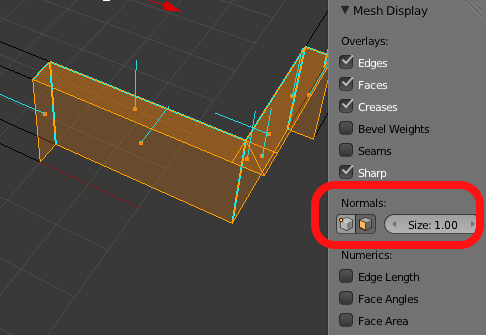The second movie I’ve worked on is out soon. It’s called Mama, and trust me, the trailer does not show even a corner of the creepiness.
Without giving too much away, I worked on an important shot during the climax of the film, and I rigged Mama’s hair.